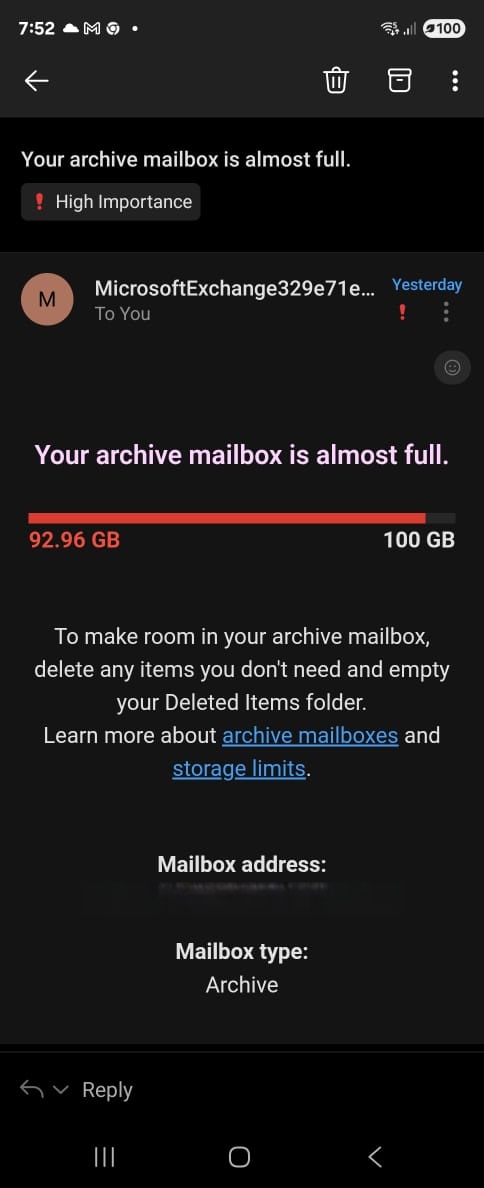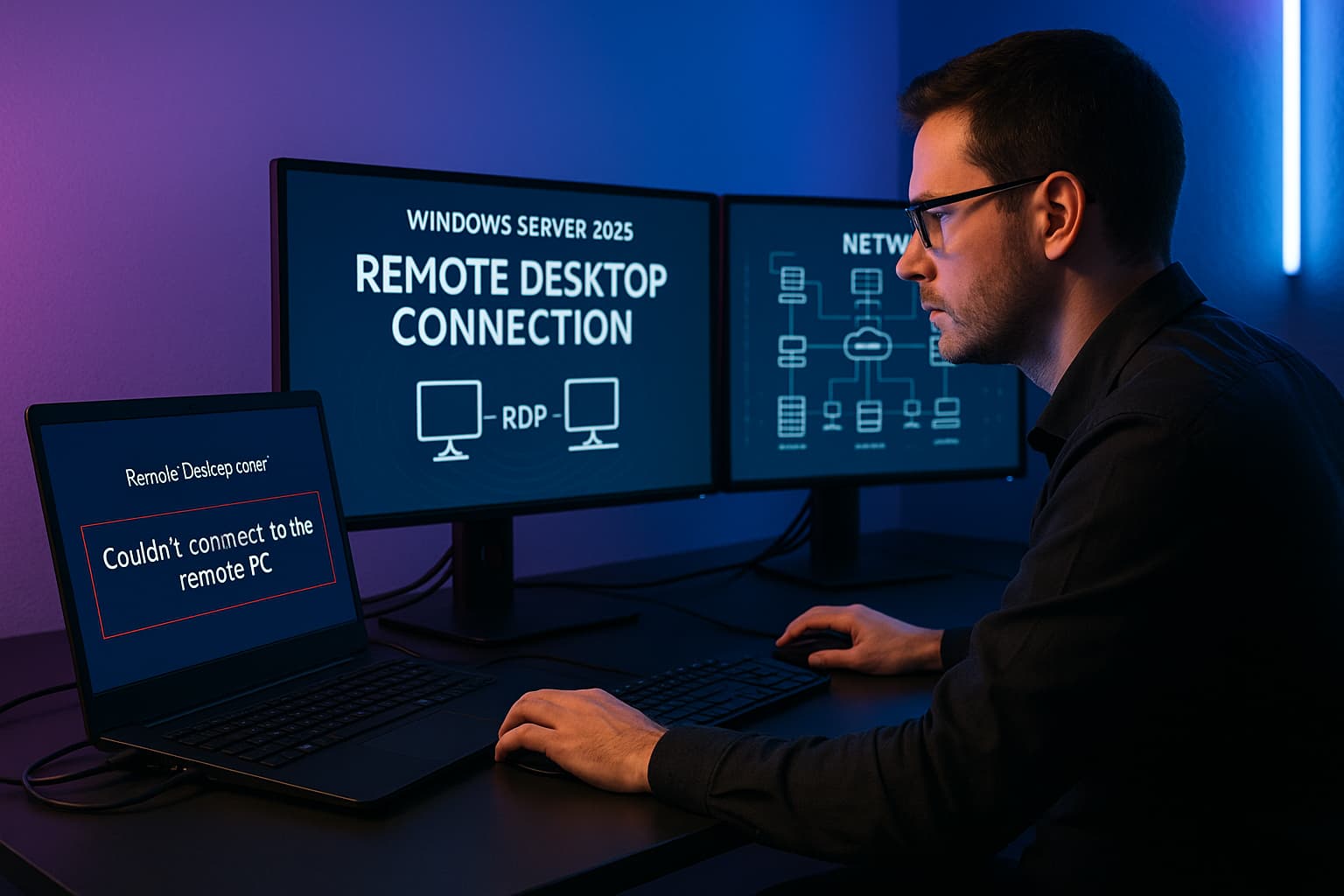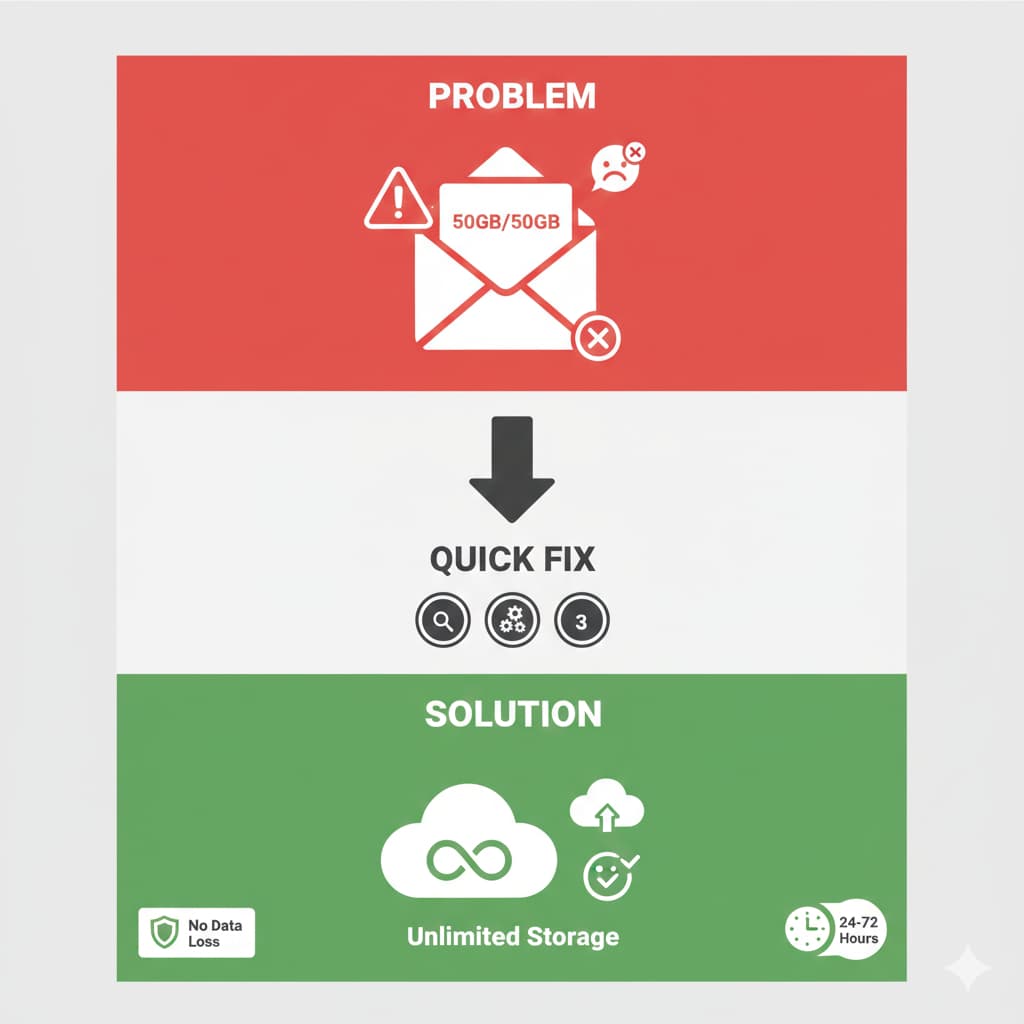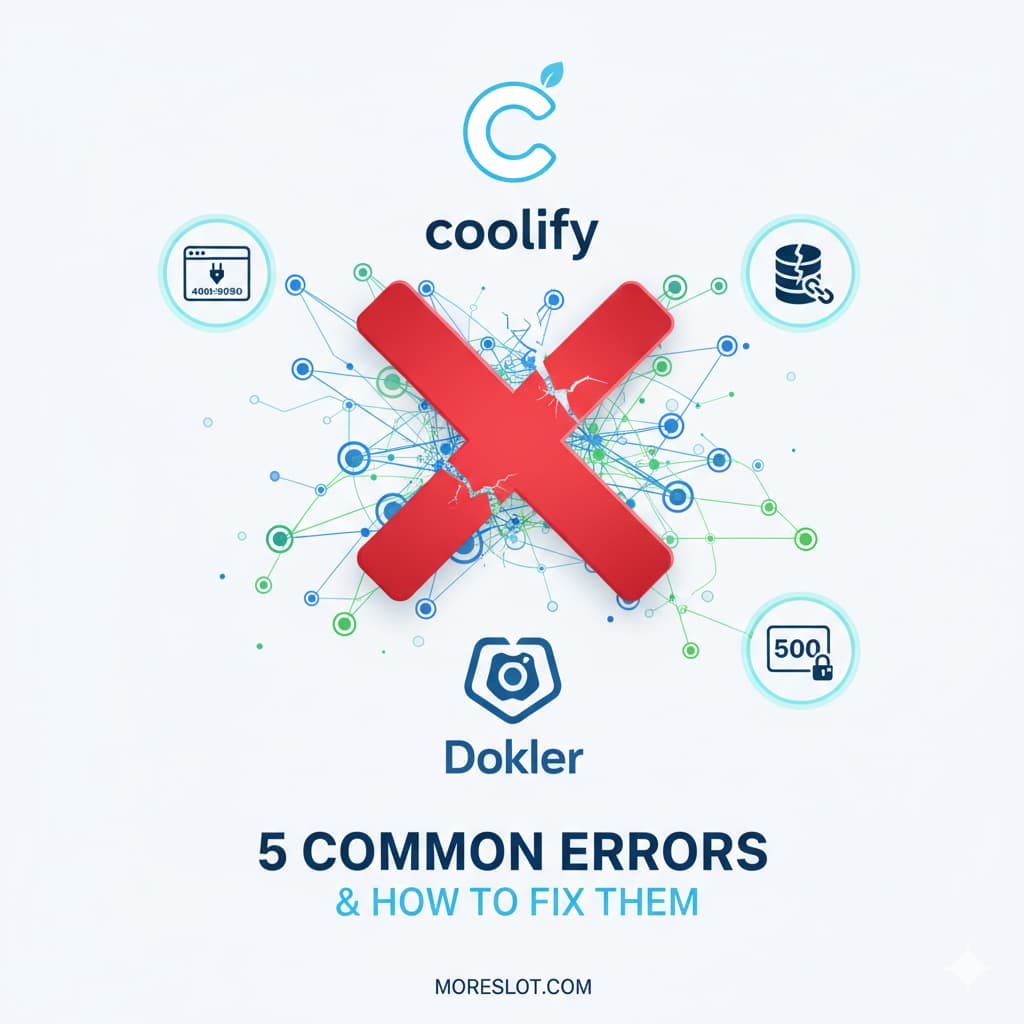Office 365 "Mailbox Full" Errors?
Discover the permanent archiving solution that UAE businesses are using to eliminate storage limits for good.
Is your team constantly battling the dreaded "Your mailbox is almost full" warning? In a fast-paced business environment like Dubai or Abu Dhabi, the last thing you need is email disruption. When mailboxes hit their limit, productivity grinds to a halt, and valuable time is wasted trying to clear space.
Many businesses resort to deleting old emails or relying on cumbersome PST files, but these are temporary fixes that create compliance risks and data loss. There is a better, more permanent solution built right into Microsoft 365: Auto-Expanding Archives.
Why Standard Mailbox Limits Are a Problem
Microsoft 365 plans come with generous, but finite, storage. A typical Business plan might offer 50 GB, while an Enterprise E3 plan provides 100 GB. For active users, especially in management, sales, or legal, these limits can be reached surprisingly fast.
The Wrong Ways to "Fix" a Full Mailbox:
- Deleting Emails: This is the most common reaction, but it often leads to the permanent loss of important business records and communications.
- Using PST Files: Exporting emails to local PST files frees up cloud space but moves critical data to insecure, unmanaged local drives. These files are prone to corruption and are invisible to compliance and eDiscovery searches.
- Unnecessary License Upgrades: Upgrading an entire team to a more expensive plan just for storage space is not a cost-effective strategy.
The Professional Solution: Exchange Online Archiving
The correct, modern approach is to use the Archive Mailbox. This is a secondary mailbox attached to a user's primary account, designed specifically for long-term storage of older emails.
But what happens when even the archive gets full? That's where the premium Auto-Expanding Archive feature comes in.
What is an Auto-Expanding Archive?
Think of it as a bottomless filing cabinet for email. Once enabled, Microsoft automatically adds more storage space to a user's archive whenever it starts to get full. It expands from its initial 100 GB quota up to a massive 1.5 TB of storage, all without any manual intervention.
Key Benefits:
- Eliminate Storage Quotas: Users can keep every email without ever worrying about running out of space.
- Seamless User Experience: Archived emails remain fully accessible and searchable directly within Outlook and Outlook on the Web.
- Enhanced Security & Compliance: All data stays within the secure Microsoft 365 cloud, adhering to your organization's retention and eDiscovery policies.
- Cost-Effective: This feature is already included in many popular Microsoft 365 enterprise plans.
Ready to Enable Unlimited Archiving? Here's How.
Enabling the Auto-Expanding Archive feature requires connecting to your Exchange Online environment using PowerShell. While it's a straightforward process for an IT administrator, the commands must be executed precisely.
We have created a complete, step-by-step technical guide with all the copy-paste commands you need to enable, verify, and manage this feature for your users.
View the Step-by-Step PowerShell GuideNeed Expert Microsoft 365 Support in the UAE?
If you're unsure about PowerShell or need assistance with Microsoft 365 licensing and configuration, our team can help. We provide expert IT support for businesses across the UAE to ensure you're getting the most out of your investment.
Common Questions About Email Archiving
Q1: How is an Archive Mailbox different from the main mailbox?
The main (or primary) mailbox is for active, day-to-day emails. The archive mailbox is a separate, secondary storage area for older mail that you need to keep but don't access frequently. Using an archive keeps your primary mailbox fast and responsive.
Q2: Will my users notice any difference after archiving is enabled?
Yes, in a good way! Users will see a new "In-Place Archive" or "Online Archive" folder in their Outlook. Emails are moved there automatically based on retention policies set by the administrator (e.g., "move emails older than 2 years to archive"). They can still access, search, and reply to these emails just like any other.
Q3: What licenses are required for Auto-Expanding Archives?
This premium feature is included in most upper-tier plans. You'll generally need one of the following for each user:
- Microsoft 365 E3 or E5
- Office 365 E3 or E5
- Exchange Online Plan 2
- Exchange Online Plan 1 plus the Exchange Online Archiving add-on license.
Q4: Is it better to use archiving or just upgrade everyone to a bigger mailbox?
Archiving is almost always the better and more scalable solution. Even a larger 100 GB primary mailbox will eventually fill up. Archiving provides a long-term strategy for data retention and storage management, whereas simply increasing the primary mailbox size only delays the problem.
Conclusion: Stop Fighting, Start Archiving
Don't let mailbox quotas dictate your data retention policies or disrupt your business operations. By implementing Exchange Online's Auto-Expanding Archive feature, you can provide your team with a worry-free email experience and ensure your company's data is securely stored for the long term.
Ready to take control of your email storage?
Explore more professional IT solutions at NetTech Infosys.