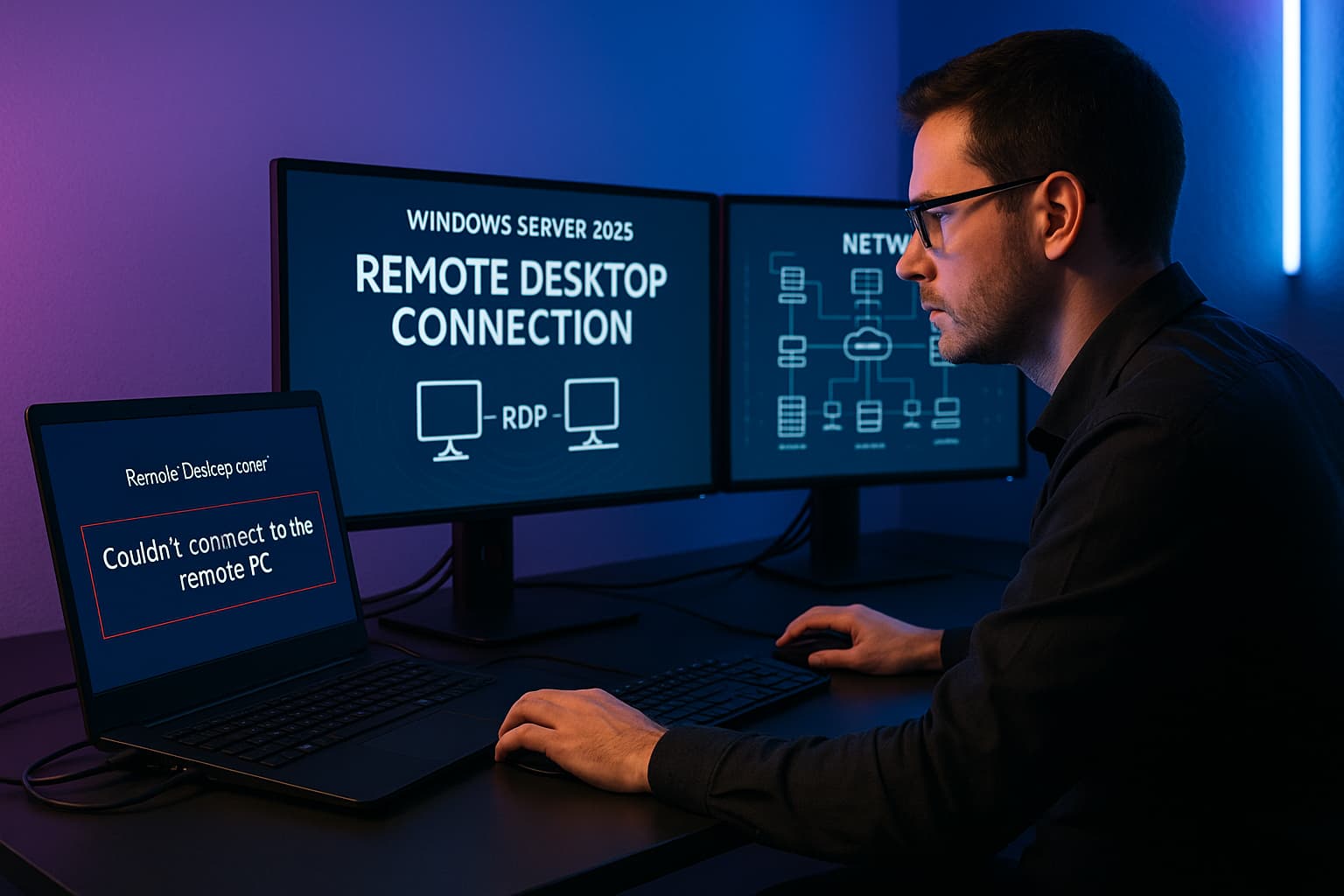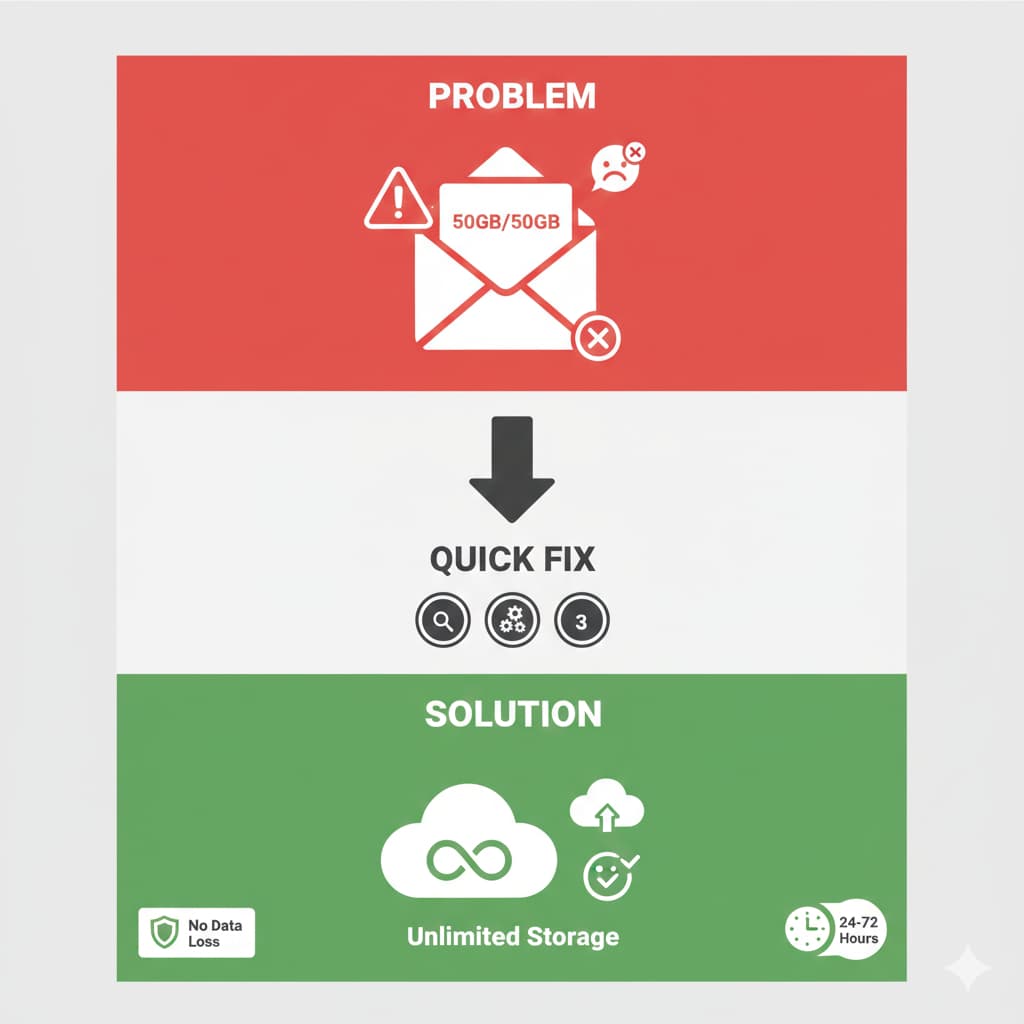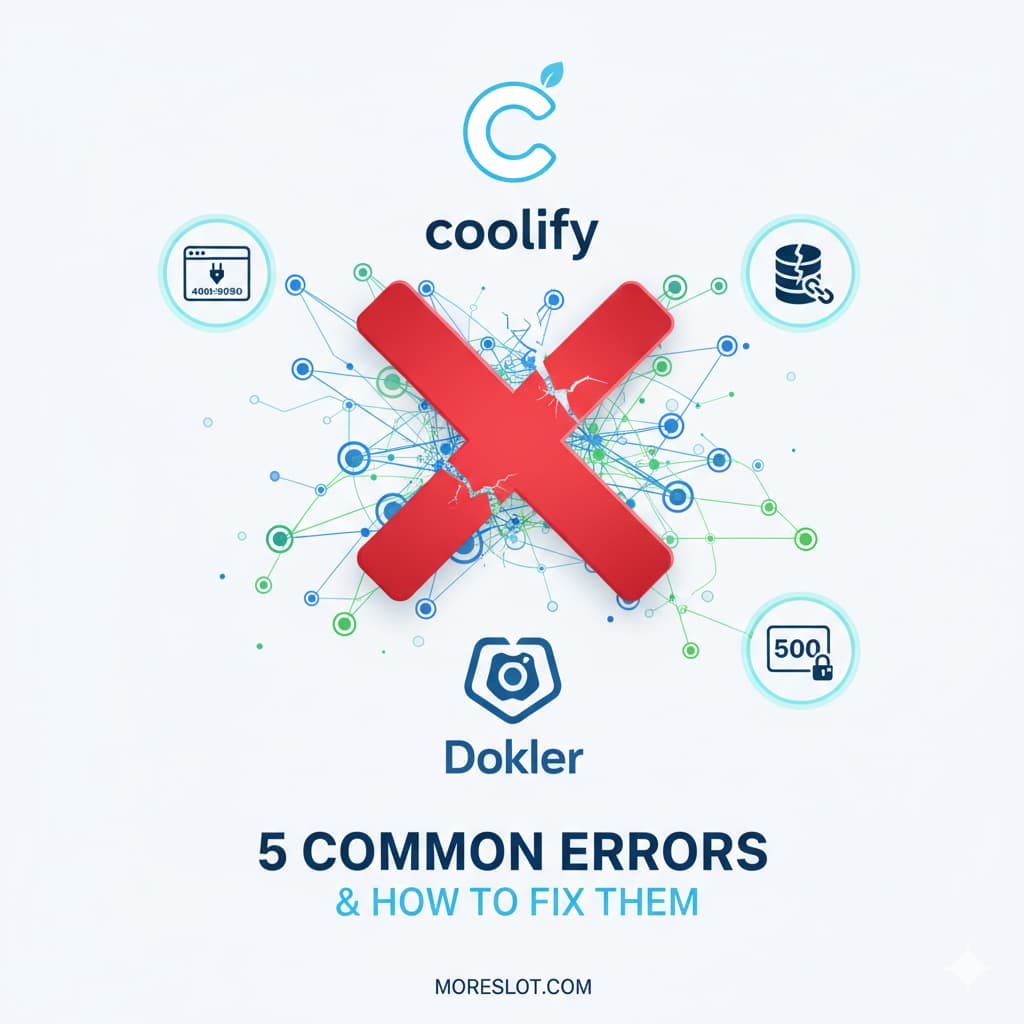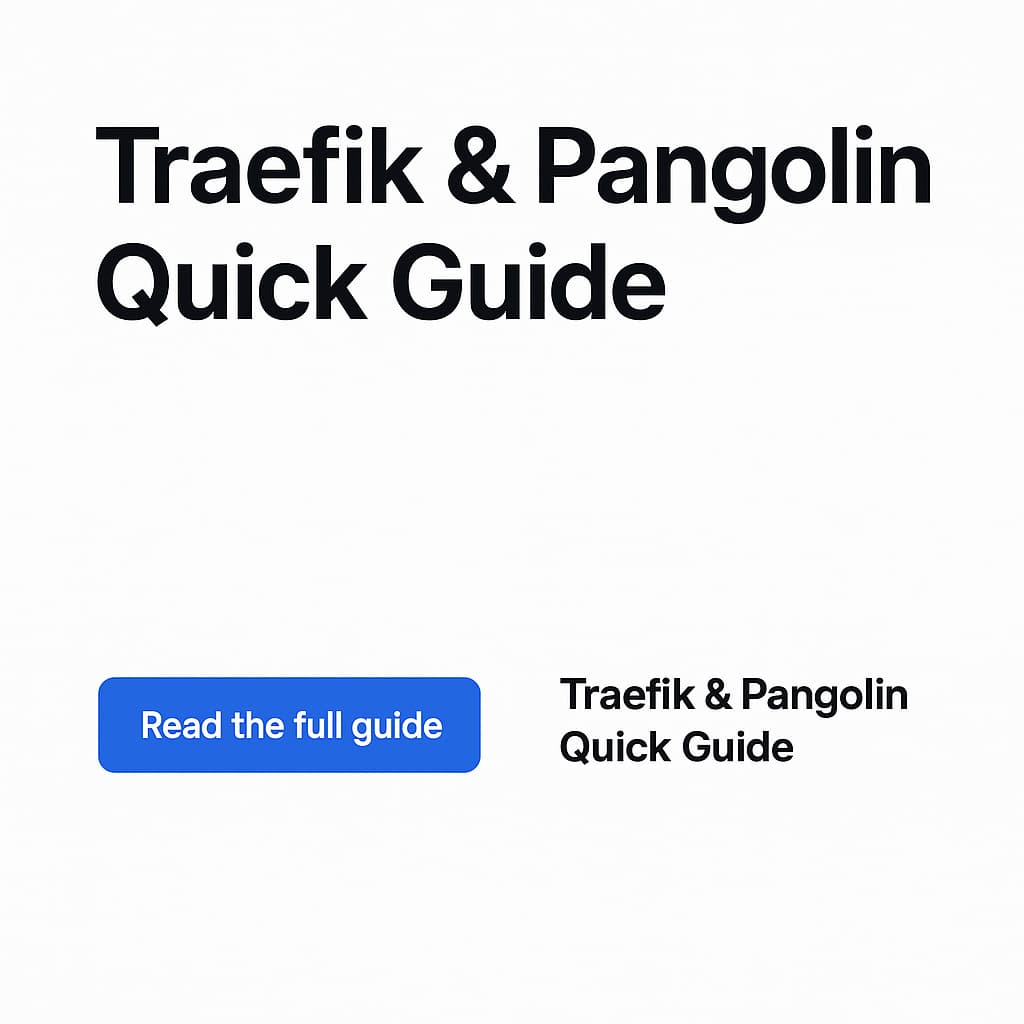Introduction
Proxmox Virtual Environment (VE) is packed with configurable options that can dramatically impact the performance and usability of your virtual machines (VMs). This guide dives into key VM settings, including disk bus types, QEMU agent integration, and storage formats. If you’re setting up high-performance VMs in Proxmox, read this setup guide first for a step-by-step configuration process.
1. Disk Bus Types in Proxmox
The disk bus determines how storage devices are presented to the VM. Proxmox offers several options, each optimized for specific use cases:
a. VirtIO (Recommended for Most Cases)
- Description: A paravirtualized device offering high-speed access to the host disk.
- Advantages:
- Best performance for Linux and modern OSes.
- Reduced CPU overhead compared to emulated options.
- Use Case: General-purpose VMs requiring fast and efficient disk access.
- Configuration: Select
VirtIOas the disk bus type during VM creation.
b. SCSI
- Description: Emulates a SCSI device, supporting advanced features like hot-plugging.
- Advantages:
- Supports features like
discard(TRIM) for better space management.
- Supports features like
- Use Case: Ideal for enterprise workloads requiring advanced storage options.
c. SATA
- Description: Emulates a SATA controller for storage devices.
- Advantages:
- Broad OS compatibility.
- Disadvantages:
- Slower performance compared to VirtIO or SCSI.
- Use Case: Legacy OSes or compatibility testing.
d. IDE
- Description: Emulates an older IDE interface.
- Disadvantages:
- Slow and outdated.
- Use Case: Only for legacy operating systems.
2. QEMU Guest Agent
The QEMU Guest Agent is a critical tool for enhancing communication between the Proxmox host and the VM.
a. What Is QEMU Guest Agent?
- A daemon running inside the VM to provide enhanced functionality to the Proxmox host.
b. Key Features:
- Improved Shutdown Handling: Allows the host to issue clean shutdown commands.
- Dynamic IP Address Reporting: Automatically reports the VM’s IP to the host.
- File System Freeze/Thaw: Ensures consistent snapshots.
c. How to Enable QEMU Guest Agent:
- Install the agent in your VM:
- For Debian/Ubuntu:
- For CentOS/RHEL:
- Enable the agent in Proxmox:
- Go to Hardware -> Options -> Enable QEMU Guest Agent.
3. Storage Formats
Storage formats impact the performance and flexibility of VM disks in Proxmox.
a. RAW Format
- Description: A simple disk image format with no metadata.
- Advantages:
- Fastest performance.
- Ideal for local storage with minimal overhead.
- Disadvantages:
- No advanced features like snapshots or thin provisioning.
b. QCOW2 Format
- Description: A feature-rich format supporting snapshots and compression.
- Advantages:
- Supports thin provisioning.
- Allows for easy disk resizing and snapshots.
- Disadvantages:
- Slightly slower performance compared to RAW.
c. VMDK Format
- Description: VMware-compatible format.
- Use Case: Only for migrating VMs between VMware and Proxmox.
4. Proxmox Tools to Optimize VM Performance
a. SPICE Protocol
- Provides enhanced VM console performance with copy-paste and file-sharing features.
b. Ballooning
- Dynamically adjusts VM memory usage based on demand, optimizing host resources.
c. Snapshots
- Save the current state of a VM for testing or rollback purposes.
FAQs: Proxmox VM Options
1. Which Disk Bus Type Should I Choose?
- Answer: Use
VirtIOfor most cases, as it offers the best performance for Linux and modern operating systems.
2. Why Is the QEMU Agent Not Working?
- Cause: The agent might not be installed or enabled.
- Solution: Install the
qemu-guest-agentpackage inside the VM and enable the option in Proxmox.
3. Should I Use RAW or QCOW2 Format?
- Answer: Use RAW for performance-critical applications. Use QCOW2 if you need features like snapshots or thin provisioning.
4. How Can I Improve VM Disk Performance?
- Answer:
- Use
VirtIOas the disk bus. - Store VM disks on SSD-backed storage.
- Use RAW format for critical workloads.
- Use
Conclusion
By understanding and configuring key Proxmox VM options like disk bus types, QEMU agent, and storage formats, you can ensure optimal performance and functionality for your virtual machines. For a detailed setup guide, check out our high-performance Proxmox VM configuration blog.
CTA:
Need more help with Proxmox configuration? Share your queries in the comments or contact us for expert assistance!