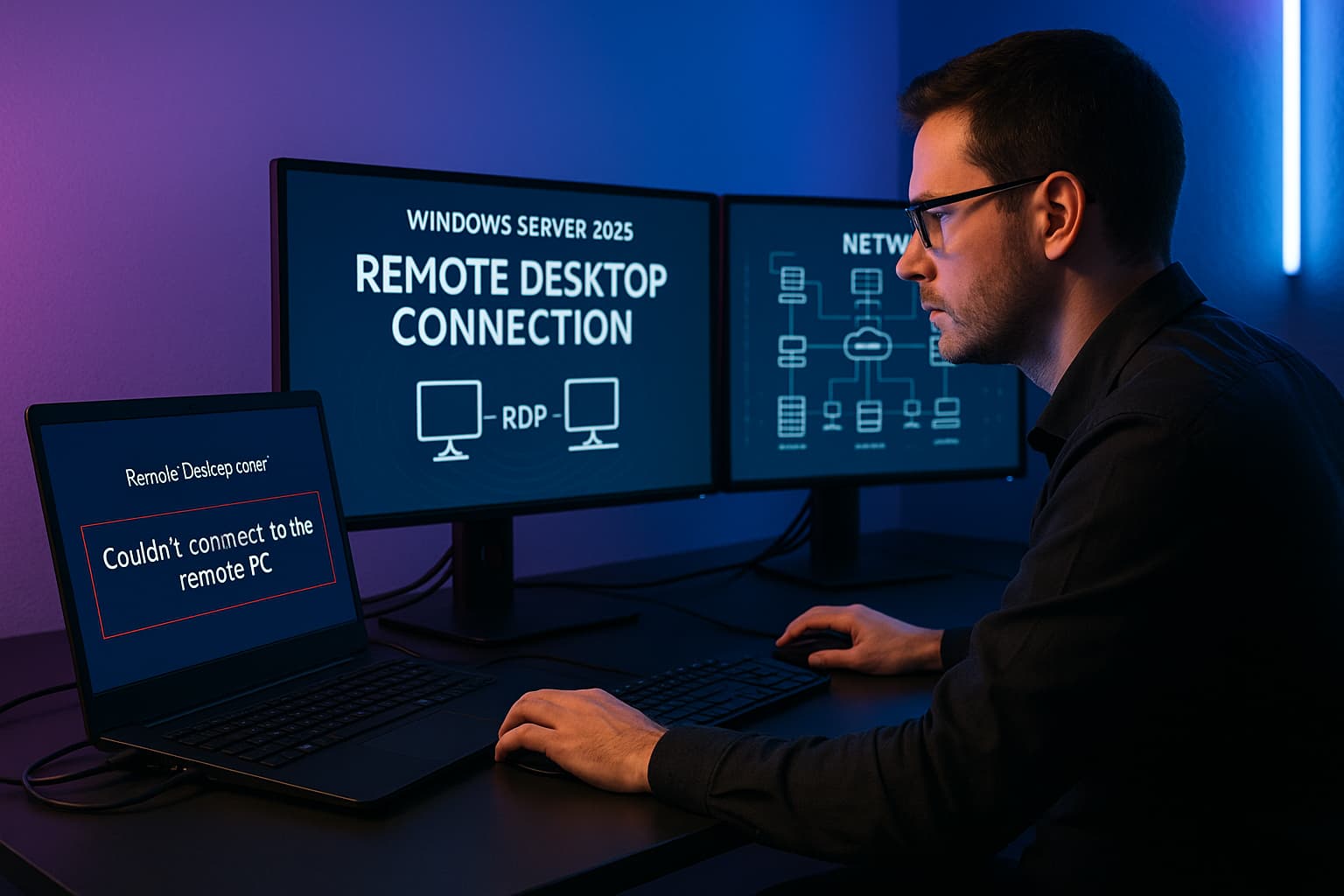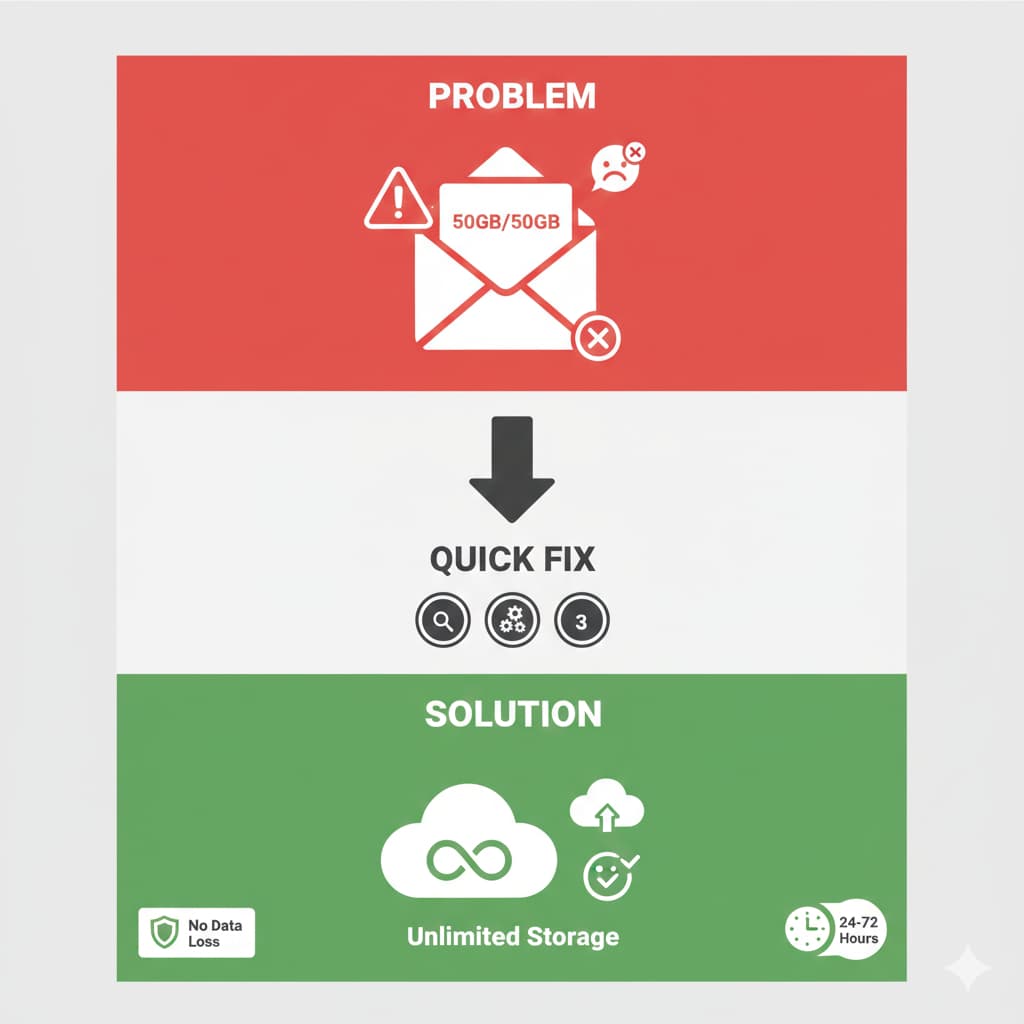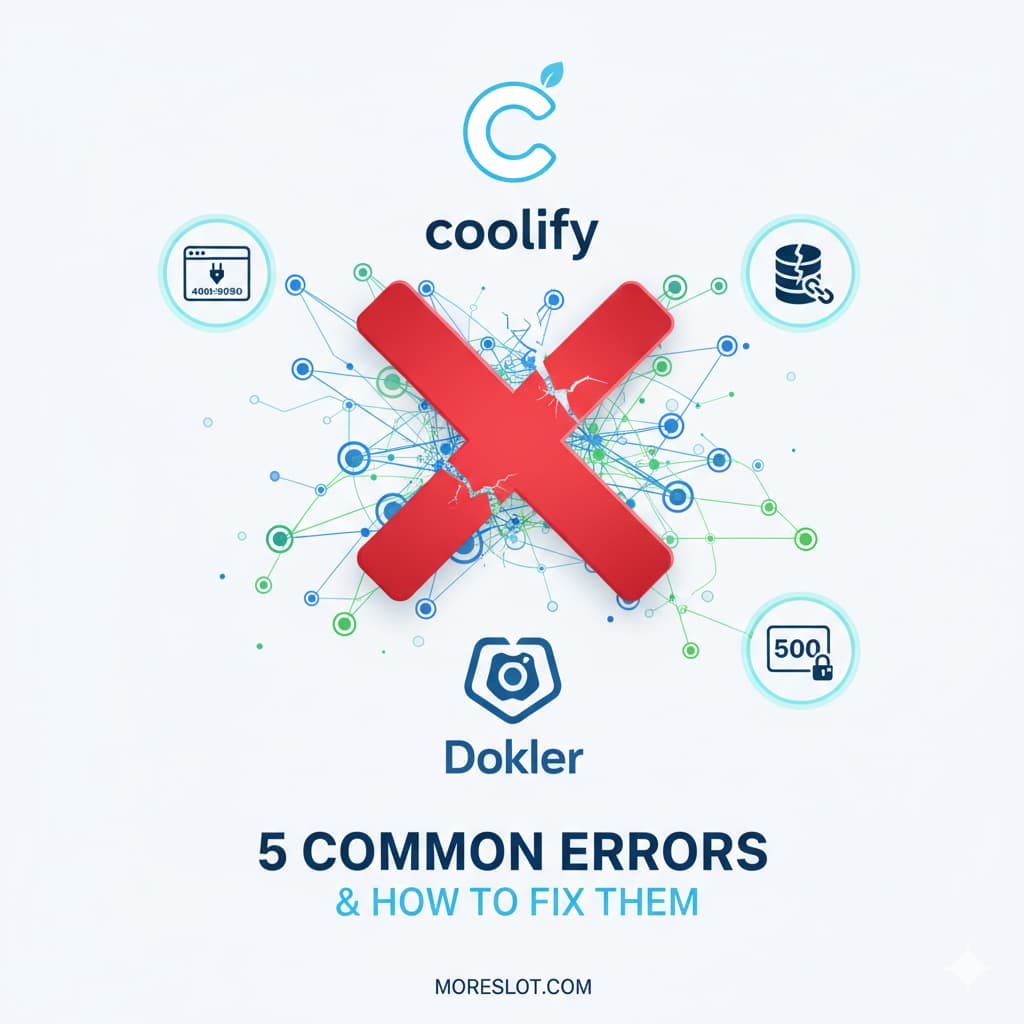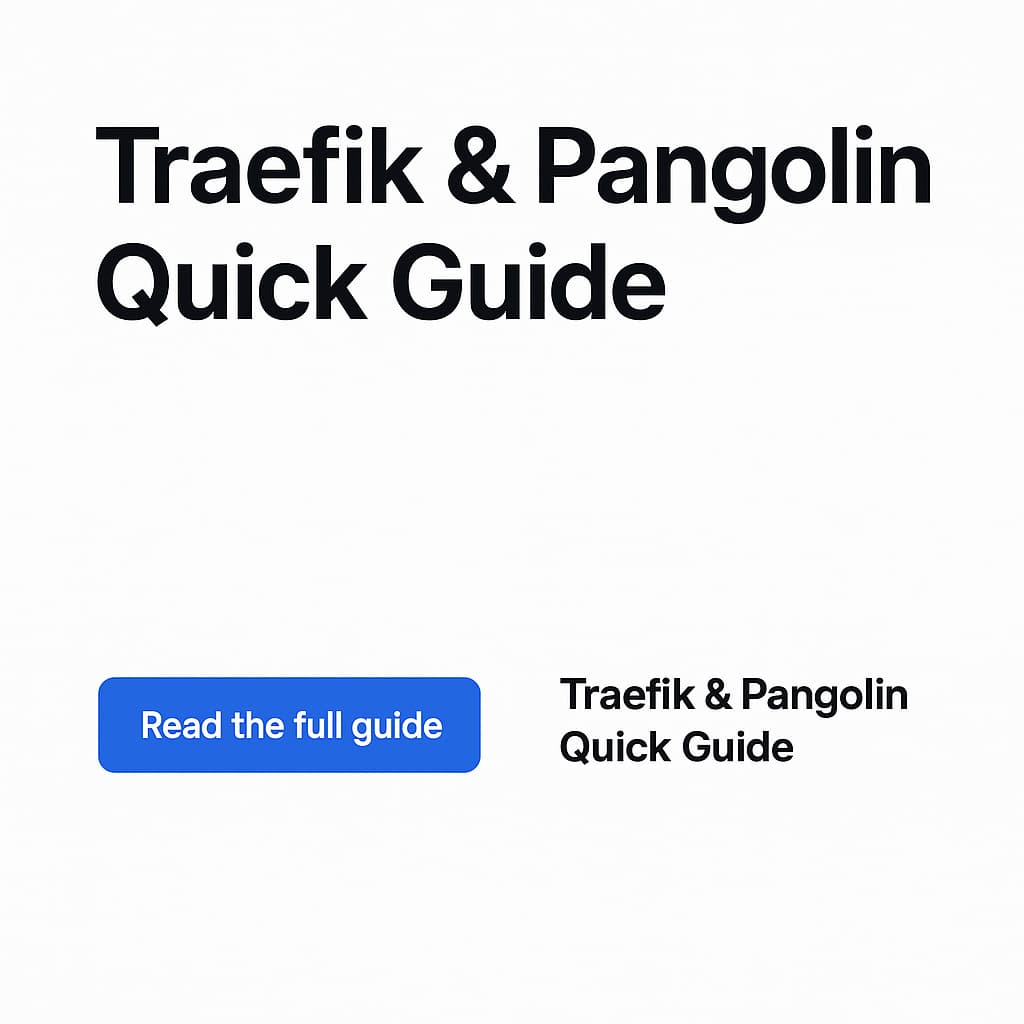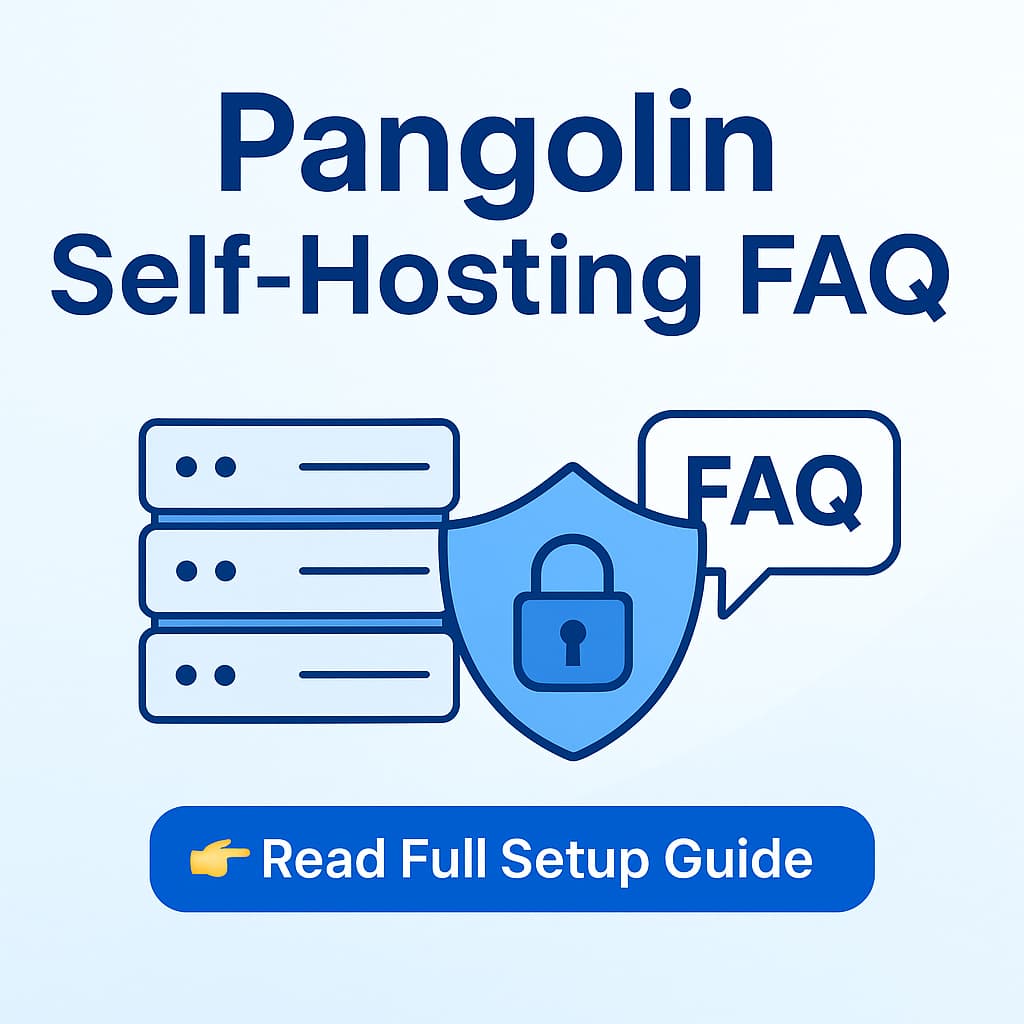🚨 Why is My Enhance Panel Website So Slow?
Discover the 3 Main Causes + Quick Fixes to Boost Speed by 3-5x
⏱️ 5 min readIf you're running a website on Enhance Panel and noticing slowdowns, especially during peak hours or morning times, you might be dealing with one (or all) of these critical issues. In this quick guide, I'll reveal the 3 main culprits behind slow Enhance Panel websites and give you actionable solutions.
💬 Need Expert Server Help?
Struggling with slow performance? Get professional assistance now!
📱 Connect on WhatsAppOr chat with our freelance experts on our website for personalized support
🔍 The 3 Main Causes of Slow Enhance Panel Websites
MySQL Database Configuration (The #1 Killer)
CRITICAL ISSUE
Your MySQL database is likely using the default setting innodb_flush_log_at_trx_commit=1, which forces the database to write to disk on every single transaction. For high-traffic sites or email systems, this creates thousands of disk writes per second!
Symptoms you'll notice:
- Website extremely slow during morning hours
- High I/O wait times (10%+)
- MySQL consuming 70-90% disk utilization
- "Error establishing database connection" messages
PHP Memory Limit Too Low (Causes Crashes)
COMMON ISSUE
If your PHP memory limit is set to default 128M or you're seeing errors like Invalid memory_limit setting or Failed to set memory limit to 0 bytes, your PHP scripts are constantly running out of memory.
This happens when:
- Running WordPress with multiple plugins
- Using page builders (Elementor, WPBakery)
- Processing large images or file uploads
- Running WooCommerce or membership sites
Heavy Plugins & Session Errors (Hidden Performance Drain)
SILENT KILLER
Security plugins like Wordfence and integration plugins like WHMPress can severely impact performance through constant database writes, scheduled scans, and session management issues.
Red flags:
- Seeing session_start(): Session cannot be started errors
- Constant UPDATE wp_wfconfig queries in MySQL
- Site slows down during Wordfence scans
- Pages take 5+ seconds to load
📋 Quick Performance Checklist
Before diving deep into optimization, check these basics:
- Is your disk usage above 80%? (Run cleanup if yes)
- Are you running Wordfence live traffic? (Disable it)
- Is OPcache enabled? (Enable for 2-3x speed boost)
- Do you have 10+ active plugins? (Audit and remove unused ones)
- Are system logs bloated? (Limit journald to 200M)
🛠️ Professional Server Optimization
Let experts handle your server optimization while you focus on your business
📱 Get Expert Help NowAvailable 24/7 for urgent performance issues
📚 Want the Complete Step-by-Step Solution?
The issues above are just the tip of the iceberg. In my comprehensive guide, I cover 7 detailed steps with actual command-line solutions, configuration examples, and real-world troubleshooting that helped transform a critically slow website into a blazing-fast platform.
🚀 Ready to Fix Your Slow Website?
Get the complete 7-step troubleshooting guide with copy-paste commands, configuration examples, and proven solutions
📖 Read Complete Guide (25 min)💬 Or Get Expert Help on WhatsApp
🎯 What You'll Learn in the Full Guide
The complete guide includes:
- Step 1: System Diagnosis & Analysis (htop, iostat, iotop commands)
- Step 2: MySQL Database Optimization (innodb tuning, query optimization)
- Step 3: PHP Configuration Fixes (memory limits, OPcache setup)
- Step 4: Log Management & Cleanup (systemd journal, automated cleanup)
- Step 5: WordPress Plugin Troubleshooting (Wordfence alternatives)
- Step 6: Fixing Session Start Errors (WHMPress, WHMCS fixes)
- Step 7: Ongoing Monitoring & Maintenance (health check scripts)
Plus: 10 Frequently Asked Questions, real command examples, and performance benchmarks!
💡 Why This Guide is Different
Unlike generic performance articles, this guide is based on real troubleshooting of an actual production server that was experiencing severe slowdowns. Every solution has been tested and verified to work on Enhance Panel environments.
⚡ Real Results from Real Implementation
- 70-80% reduction in disk I/O wait times
- MySQL threads dropped from 10+ to 1-3 active
- Page load times improved from 5+ seconds to under 2 seconds
- 90% reduction in PHP warning logs
- Zero downtime during optimization process
🎯 Still Struggling with Performance?
Don't waste hours troubleshooting - get professional help now!
📱 WhatsApp Support AvailableFast response • Competitive rates • Proven solutions
🔧 Take Action Now
Don't let a slow website hurt your business. Whether you implement these fixes yourself or get professional help, the important thing is to take action today.
⚠️ Remember: Every second of delay can cost you visitors and revenue. Studies show that a 1-second delay in page load time can result in 7% loss in conversions!
🎓 Ready to Optimize Your Website?
Choose your path to faster performance:
📖 Read Full Guide (DIY)🚀 Hire an Expert (Fast Track)